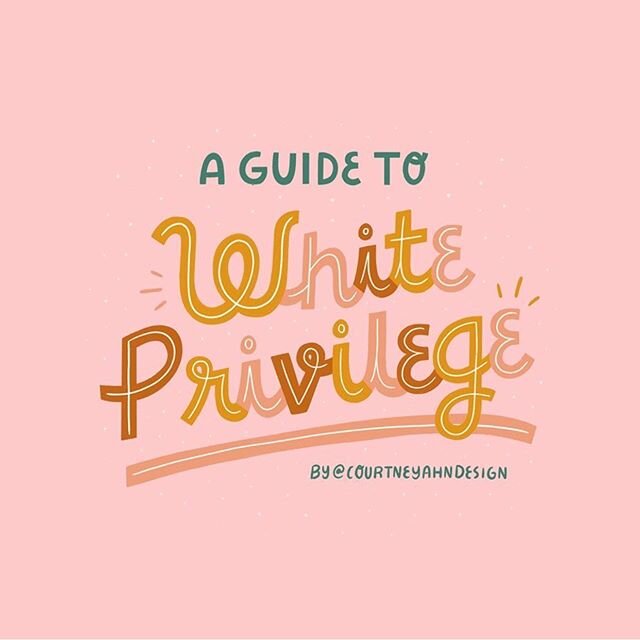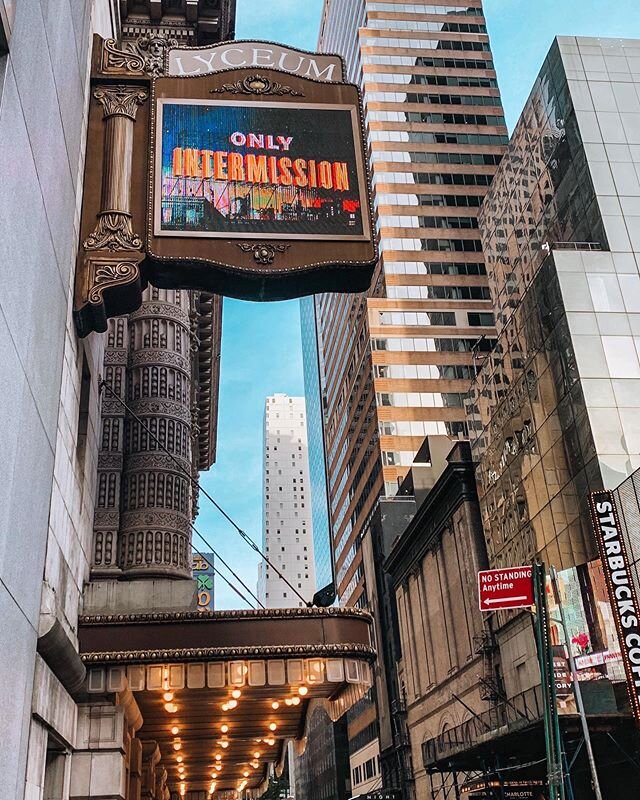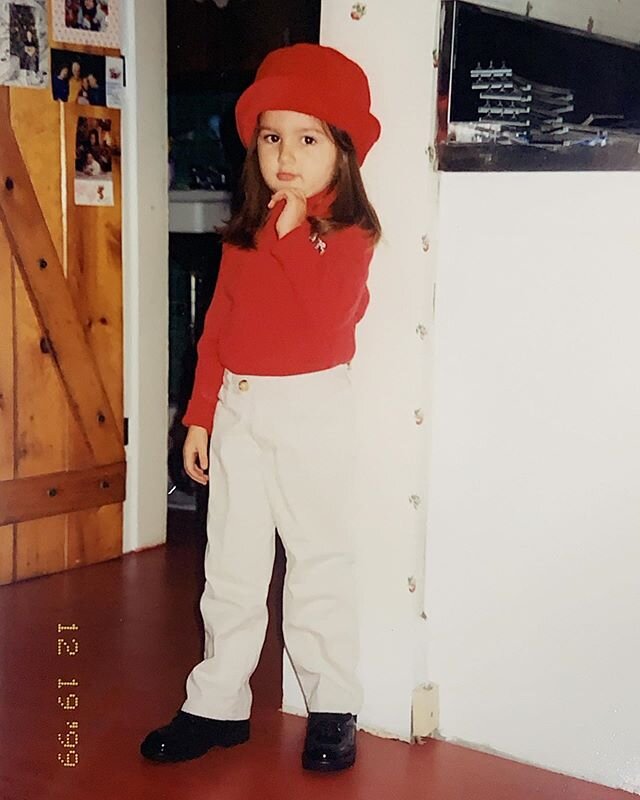The TRAVEL Pack
The TRAVEL Pack
Featuring presets perfect for any getaway: Manhattan Beach, Hamptons, Disneyland, West End, and NYC Night.
You’ll receive a digital file that will need to be unzipped to unlock your new presets! On an iPhone or iPad, clicking on the folder will automatically unzip. If using an Android, there are plenty of apps that can help you unzip your folder.
Once you have your unzipped files, simply download and open the free Lightroom app. Then, click the (...) Settings option in the top right corner. Choose Add Photos and add the files either from your Camera Roll or if they’re saved to your cloud storage, choose “From Files”. Because the preset files are DNG files, you may receive a “Cannot Load File” error. That’s completely fine, just click the check mark in the corner!
Click on one of the newly imported files, then click on the three dots inside a circle in the upper right-hand corner of the screen. From there, choose “Create Preset” from the menu that appears.
Now you can rename your preset with the name of the original download.
You should also put the preset in a Preset Group. By default, it will be in the User Presets group. Creating a new group with your new collection’s name will keep the presets from each collection together!
Keep repeating for each DNG/preset file. Now you’re good to go!
Time to select any of your images in Lightroom and swipe left on the bottom options and click “Presets”. It will open with your most recently used preset collection. By tapping on the collection name, you can choose the new collection you just installed.
Click through the presets until you find the one you like. When you are finished adding your preset, click the check mark in the lower right corner. Now save your image, share it on Insta, and tag me @abbydephilips so I can see!